During the import, you might have to add or edit grids if they cannot be read automatically. The grids will be drawn in turquoise on top of the PDF.
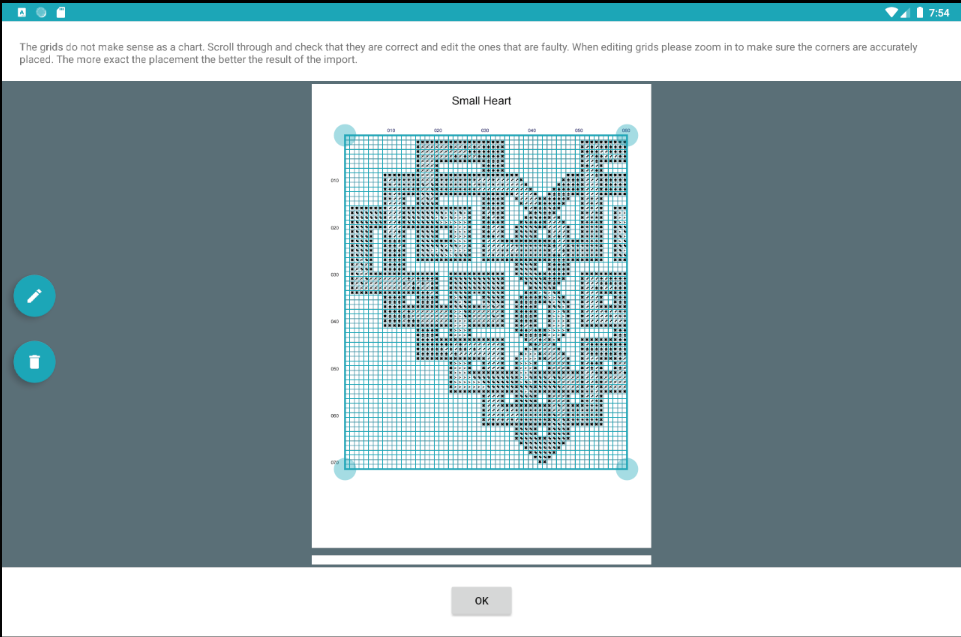
Adding grid
Scroll to a page that should have a grid but doesn’t. Click the plus button on the left. A small 10×10 grid will be added to the page.
Editing a grid
To change where the grid is on the page drag on the corner handles to change the size. You can use a two-finger pinch-to-zoom to zoom in. Zooming in allows dragging the handles with greater precision.
To change the number of cells in the grid click the edit button to the left and change the width and height of the grid.
Zoom in and check that the turquoise lines of the grid align with the grid in the PDF. The better they line up the nicer the import will look.
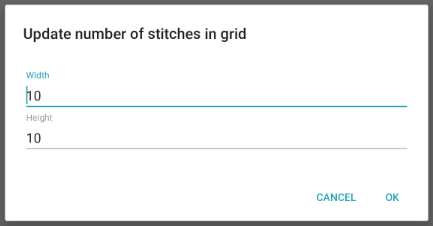
Deleting a grid
Scroll to the page of the grid you want to delete. Click on the delete button to the left.
I have inputted grids, but when I click on ‘Ok’ the app tells me they don’t work?
The app tries to order the grids to a rectangle where all pages on a row have the same height and all pages in the same column have the same width. If it can’t it will show this dialog. Please check through the size of your grids again.
Also, check that no extra pages are added. For example a chart page with an alphabet for a birth sampler.
