If you use WinStitch or MacStitch to design cross-stitch patterns you can easily export them in a Pattern Keeper compatible way. Please keep in mind that Pattern Keeper does not support backstitches and specialty stitches yet so they will not be visible in PK.
Using the dedicated Pattern Keeper export
Thanks to the amazing team behind Mac/Winstitch there is a dedicated Pattern Keeper export in their later releases. In the export menu simply choose the “Export to PDF for Pattern Keeper…”
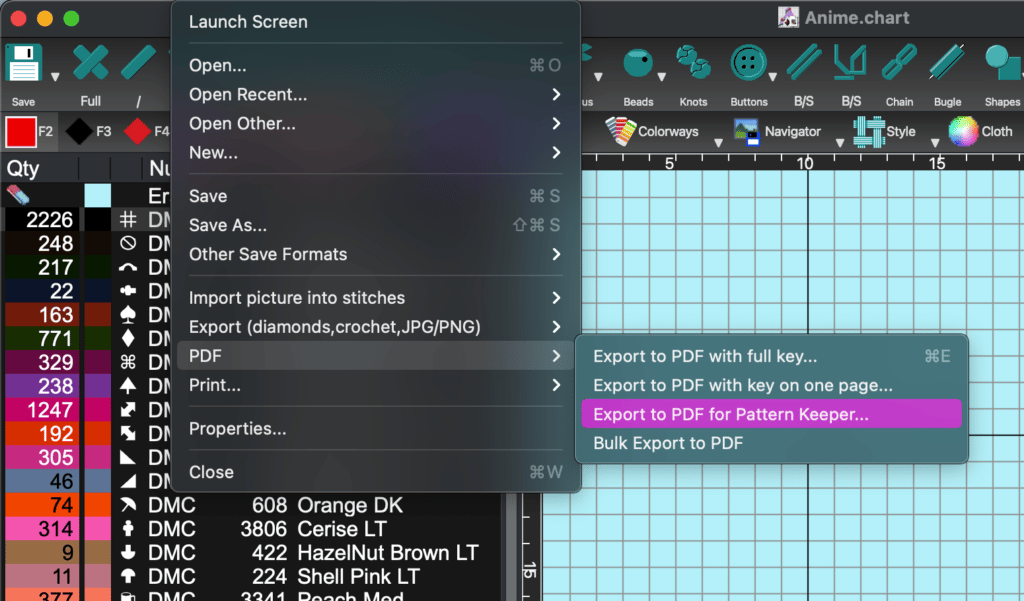
Setting up the settings manually
If you have an earlier version without the dedicated export or want to make your own settings follow the guidelines below to make the export Pattern Keeper compatible.
In the preference dialog
The most important setting is in the Preferences dialog. Make sure TTF Font is checked. To double-check that a PDF is using TTF font symbols just open it in a PDF reader and try to select the symbol. If the symbols select just as text then it is correct.
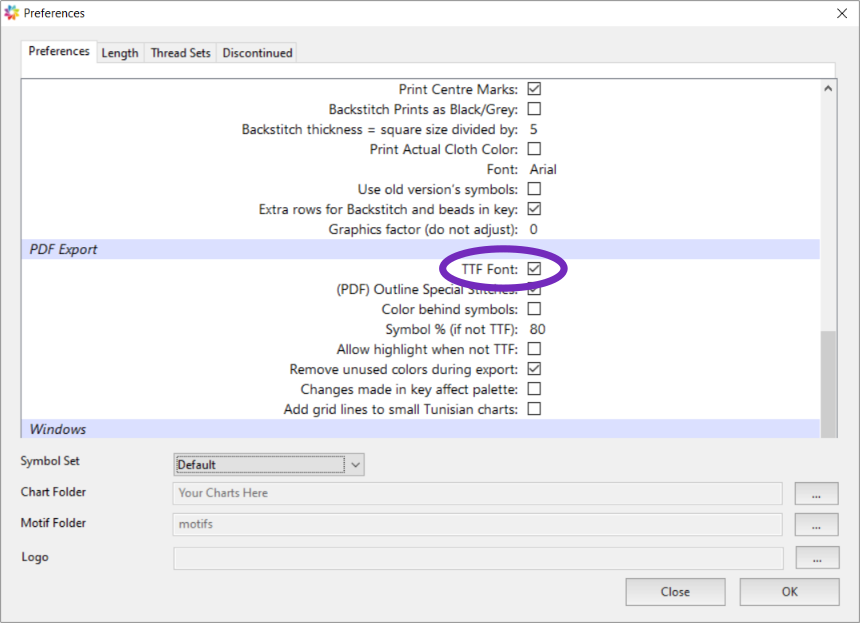
When clicking on export there is a dialog with export options. Below are suggestions for settings to use.
In the Sizes tab
Always use either Letter or A4 and do not select the Landscape options. Also when selecting how many stitches to display per page try and keep it under a hundred, preferably around the default 60. Making to big pages can affect the performance in Pattern Keeper as pages are handled and drawn as units.
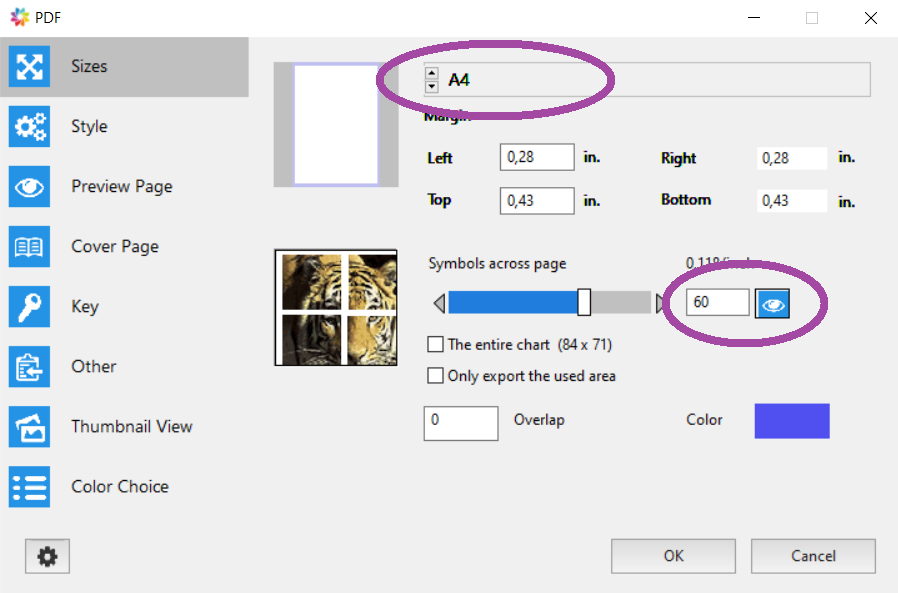
In the Style tab
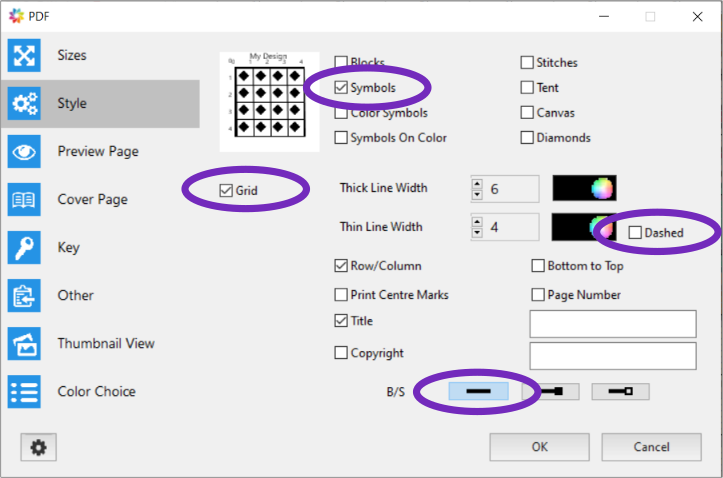
In the Preview Page tab
This one is important. If you use the grid preview option Pattern Keeper will assume that the preview is part of the chart.

In the Key tab
It is important to use these header names. If you are a professional designer and want to use other labels in another language for example. Then contact me and I will update Pattern Keeper to recognize the new labels.

Still not working?
If your charts are still not working in Pattern Keeper please contact me at info@patternkeeper.app. If you have the copyright of your chart and artwork then it is helpful if you send the chart as well so I can see firsthand what’s not working.
